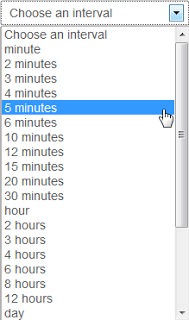We allow users using three ways to specify cron jobs' execution time from now on:
As you can see in above screenshot (highlighted in green), you can specify when to execute your cron jobs:
-
By time interval
You may set cron job's execution time interval easily by choosing an option:
EasyCron will generate a Cron expression for your cron job. The final execution date and time of your cron job will meet your interval setting, with a random starting time. For example, for a cron job run every 10 minutes, the final Cron expression we generated could be 0/10 * * * *, or 6/10 * * * *, the latter means, the cron job starts running at "06" minute, and then be triggered every 10 minutes.
-
By entering a Cron expression directly
We support standard Cron expression that used in several mainstream Cron implements (Cronie, Vixie cron and Quartz java scheduler, etc.). If you already have Cron expressions for your cron jobs, or you're adept at writing them, this could be a convenient yet powerful way to specify execution time of your cron jobs.
Besides general specicial characters, EasyCron also supports "R" character in cron expression. "R" is defined by EasyCron for specifying random execution time of cron jobs. To see details of its usage, you may check our Random Cron Job section.
-
Choose manually
This is a intuitional way to configure dates and times to run your cron jobs. No matter you're a novice or an expert, you'll find the interface helpful. It supports all special chars including "R".
We also updated our API to adapt the cron expression improvement:
-
Parameter changes:
Simplifying parameters of queries, using only one paramter (cron_expression) to indicate the run time of a cron job instead of 5 (minute, hour, day, month, weekday).
-
Error message changes:
Changed some error messages.
Hope that anyone will enjoy the extremely easier process of managing cron jobs. If you have any suggestion, feel free to leave a message at our contact page.